Allow me to explain, any app that is on your iOS device can be hidden from the home screen but will remain on your device with full functionality.
The method in which this is accomplished takes some practice to get right but once you figure it out you will be greatful.
Here's how
You will need to have certain parameters in place to ensure the tweak works as it is supposed to. First, your home screen's first page must have every app space filled. Second, you must have at least one folder on your home screen. And lastly, the app you want to hide must be in the dock. You can also make a folder of all the apps you want to hide and place that in the dock.With all the parameters filled you're ready to hide all the apps you want. If you are following along in the photos, I will be hiding the Netflix app.
1. Double tap your home button and before your device animates to multitasking press the app (or folder) that you wish to hide. For this step, I prefer to have the app/folder that I want to hide in the right most spot. If you have done the sequence correctly you should be able to see the greyed out app/folder while in multitasking as seen below.
2. Tap the home screen image to exit multitasking. Do not use the home button at this point.
3. Your apps should now be in wiggle mode and your desired app will be grey and slightly expanded. Select the folder that is on your home screen. The grey app will just remain in its current location rather than animate up as is typical.
4. Tap anywhere outside the open folder to go back to the home screen. Again, do not use the home button.
5. Upon return to the home screen your dock will shuffle as if an app is missing from it. At this point press your home button to make the app magically disappear.
Now that you have hidden all your apps, how do you still use them? That's the easiest part of the whole process! Just give your screen a swipe down to enter "Spotlight Search" and type in the name of the app. Presto! There it is.
Which apps will you be hiding? Leave a comment below and be sure to follow me on twitter @Steves_Studio to stay up to date with the latest.
Enjoy,
Byron
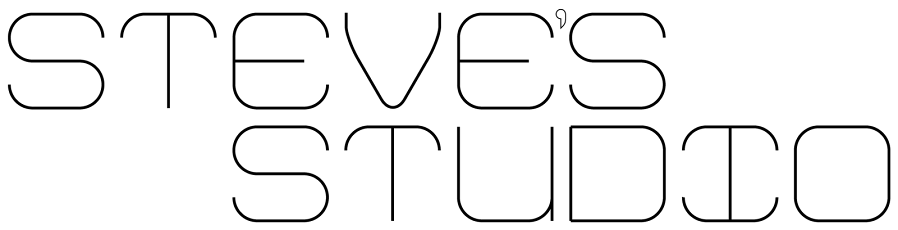






No comments:
Post a Comment